Changelog
Follow up on the latest improvements and updates.
RSS
Two new assignment types add more flexibility for assignments based on students' uploaded material.
Fishbowl assignments
are peer review assignments where some students are tasked with uploading materials (but are not required to review other students' submissions) and the rest of the class reviews those materials. As in peer review assignments, the original submitters then return to respond to the comments left on their work. Learn more about fishbowl assignmentsInstructor review assignments
allow students to upload their work to be reviewed (and optionally scored) by instructors or TAs. Instructors use a rubric to score the submission and leave in-text comments, which the original author can be required to respond to afterwards. Learn more about fishbowl assignmentsimproved
Instructor
Flexible permissions for TAs
You can now set granular permissions for your teaching assistants based on your policy and preferences about what TAs should and shouldn't be able to do in your course: review grades, assign grades, edit the course, etc. Set and change these settings in
Settings > Access > Teaching assistants
:
improved
Instructor
Peer review workflow improvements
Since introducing peer review last fall, we've made a number of improvements to make it more flexible and usable for students:
- Optionally allow students to submit their work late (with a penalty), and automatically assign late submitters to review other late submitters' work
- Optionally omit the instructor review period
- Optionally do not ask students to provide overall feedback on each submission
- In Grade assignment, see all overall feedback comments a particular student has written on other students' submissions
- A checklist for students so they can ensure they complete all applicable parts of the review (leaving in-text comments, filling out the rubric, entering their overall feedback on the submission)

new
Instructor
Reusable scoring templates and rubrics
You can now create reusable scoring templates and rubrics to easily manage settings that are common across assignments. For example, you might want to maintain one set of scoring settings for your video assignments and another for readings from your textbook -- now you can simply create a single scoring template for each and apply that template to each assignment, rather than having to manually re-enter scoring settings for each assignment. (And if you want to make a change to a scoring setting, simply make it in one place and it will automatically apply to all related assignments!) You can create scoring templates when creating assignments, and manage scoring templates in
Settings > Scoring > Automatic scoring
. Learn more about scoring templatesSimilarly, you can create rubrics (or import them from your LMS) and apply those rubrics to multiple assignments. Simply select from among your course rubrics when creating an assignment, instead of having to duplicate assignments to get the same rubric to apply to multiple assignments! You can create rubrics when creating review-based assignments, and manage rubrics in
Settings > Scoring > Rubrics
. Learn more about rubrics
new
Instructor
Peer review assignments
You can now facilitate peer review using the new peer review assignment type. Students submit work, are automatically (or manually) assigned to review each others' submissions (providing comments and optionally scoring based on an instructor-provided rubric), and have the opportunity to respond to peer feedback. Perusall's automated grading allows you to conduct peer review even at scale in large courses.

new
Instructor
Differentiated assignments
You can now easily assign different content to different students without creating multiple assignments, allowing you to more easily manage differentiated work and sync back all student work to a single column in your LMS gradebook. Differentiated assignments also bypass your course grouping settings to ensure that students assigned the same content will be able to engage directly with each other.

improved
Instructor
Student
Link to other course content
When writing a comment, you can now link directly to content in your course library, in addition to linking out to an external site:

improved
Instructor
Import quizzes from CSV
If you have quizzes in a spreadsheet format, you can now easily import them into your Library:
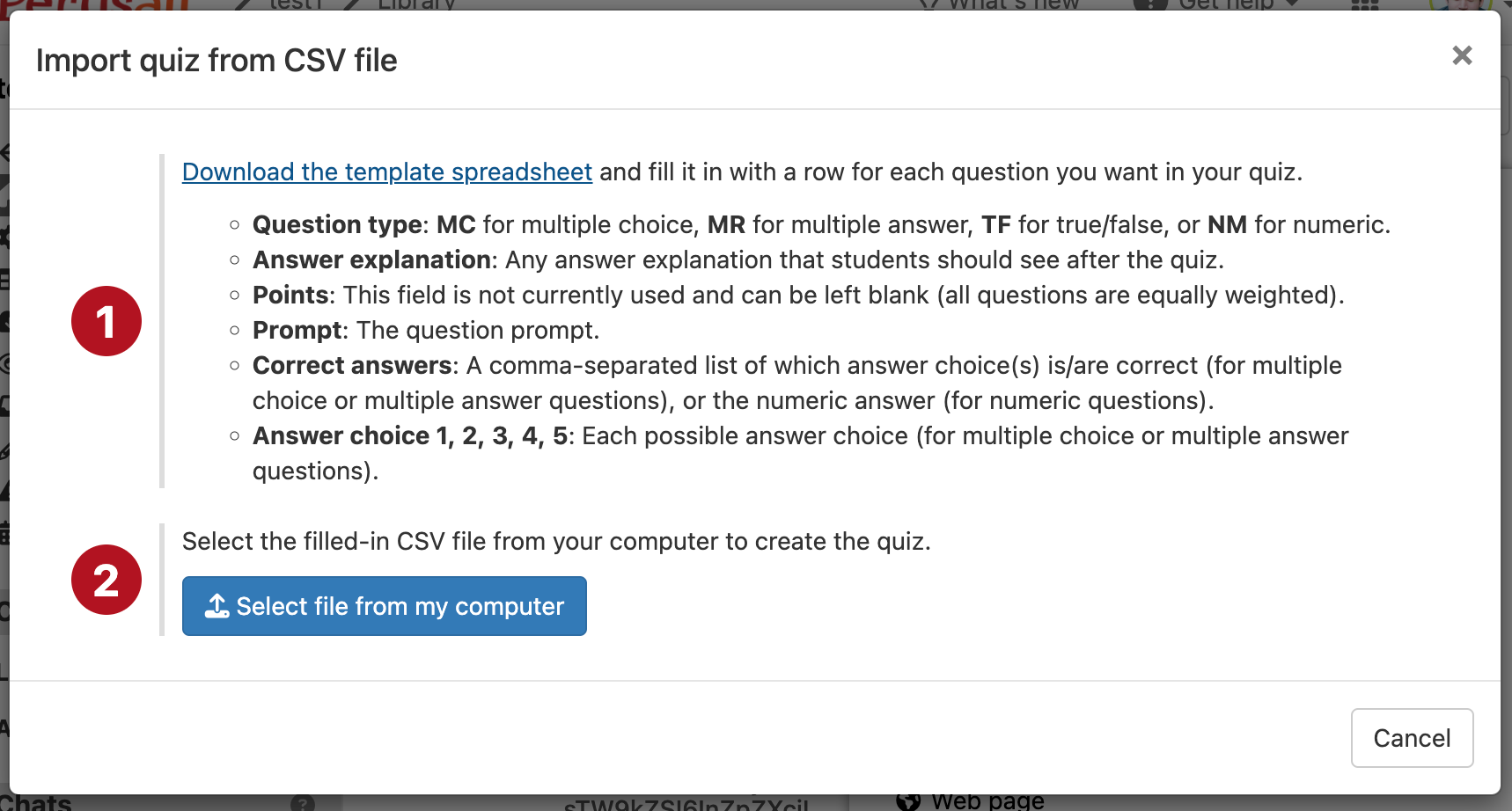
Access the new import feature under
Library > Add content > Quiz > Import quiz from CSV file
. You can still import quizzes in QTI format exported from LMSs via Library > Add content > Quiz > Import quiz from QI package
.improved
Instructor
Student
Our new Perusall website is live!
Visit perusall.com to explore our latest features, upcoming events, and educational resources for instructors and students.
new
Instructor
Import sections from Canvas
If your Perusall course is integrated with a multi-section Canvas course using the LTI 1.3 integration, you can now import your sections from your Canvas course as Perusall groups. That enables you to group students by section so that students engage in discussions only with other students in their section. To access this feature, navigate to
Settings > Grouping
, set your course to "Specify groups", and then click Import sections from Canvas
.Load More
→